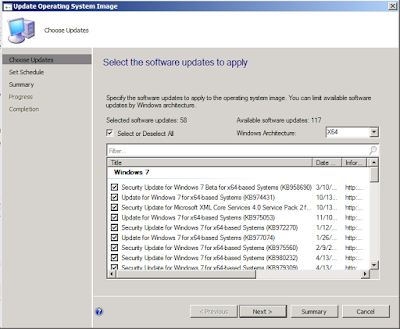Using Offline Servicing and Windows 7
Over then next few weeks my company will be rolling out a large number of PC so I am going though the images that we will be using for this process to be sure they are all up to date. While Using Offline Servicing I notices in the log file that not all of the update where being applied. In the long run this isn't really a big issue but it dose make the role out processor more proficient if all the updates I can get are in the image file. So after a little research I came access this post. In the post the author talks about how there is a check on some updates that looks to see if the image the updates are being applied to is Online or Offline, Online meaning an actual running OS and Offline meaning a mounted image file. Since we are using Offline Servicing the image reports back as Offline. Th author then explains how to fix this and it is quite simple.
1. Create a folder where you keep your image files called Mount
2. Run the following command
3. Open Regedit as an administrator
4. Click File and choose Load Hive
5. Navigate to where you mounted the wim file, Then find Widnows\System32\config and load the SOFTWARE hive and name it SoftwareWim.
6. Take ownership of HKLM\SoftwareWim\Microsoft\Windows\CurrentVersion\Compnent Based Servicing\SessionsPending
7. Edit the DWORD Exclusives value and set it to 0
8. Unload the hive by going to file Unload Hive
9. Dismount the wim file and save your changes by running the following command
10. Delete the Mount folder and try to apply your updates again
1. Create a folder where you keep your image files called Mount
2. Run the following command
dism /mount-wim /wimfile:<PathToWimFile> /index:1 /mountdir:<PathToWimFile>\mount
3. Open Regedit as an administrator
4. Click File and choose Load Hive
5. Navigate to where you mounted the wim file, Then find Widnows\System32\config and load the SOFTWARE hive and name it SoftwareWim.
6. Take ownership of HKLM\SoftwareWim\Microsoft\Windows\CurrentVersion\Compnent Based Servicing\SessionsPending
7. Edit the DWORD Exclusives value and set it to 0
8. Unload the hive by going to file Unload Hive
9. Dismount the wim file and save your changes by running the following command
dism /unmount-wim /mountdir:<PathToWimFile>\mount /commit
10. Delete the Mount folder and try to apply your updates again